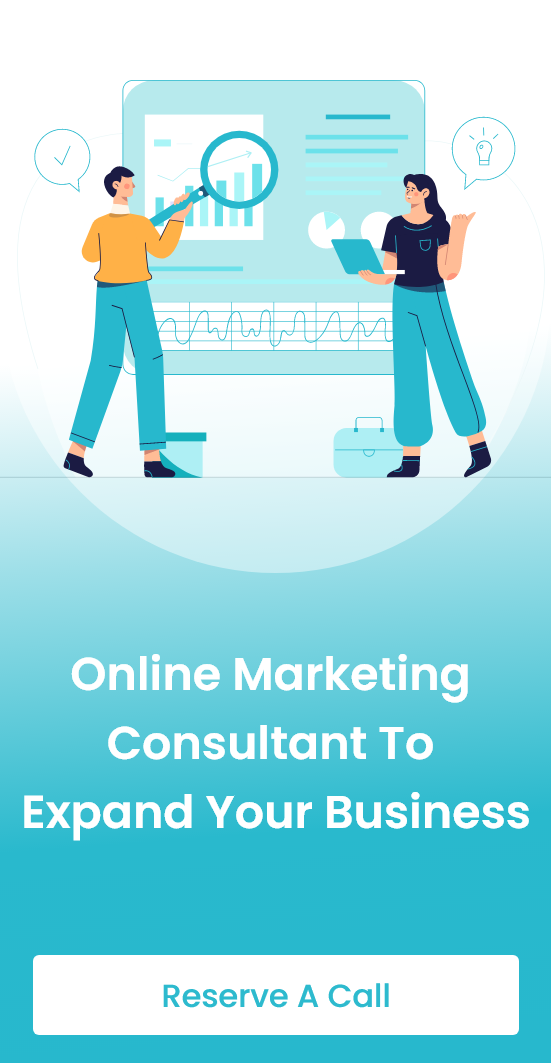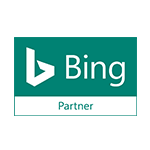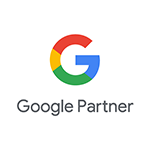Google Search Operators: All You Need To Know

The internet has taken a universal place. As a result, our routine activities are backed by the internet most of the time. It seems like a revolution of the web in recent decades.
All generations holding some particular population in the world are affected and implemented using the internet- Baby boomers, Gen X, Gen Y or Millennials, and Gen Z. Even around half of the boomers(age 57 to 75) are using search engines for any doubt. The most influenced generations by the web storm are Millennials and Gen Z.
In the context of search engines and the web, the most familiar name is Google. Want to know about an unusual term or thing? Want to go to an unknown place? Need to know about a business or celebrity? These questions often arise, but the answer is identical for all – just google it.
What Is Google Search Operators? How To Use It
As discussed above, any information can be discovered with Google. But the thing that most matters here is the way we search.
The lengthy subjects require a significant amount of time. Google allows operators for quicker and more precise results. They refine web searches and obtain purified outcomes for a certain thing. They are unique characters and commands, expanding the abilities and quality of your search. The search should be executed using the correct operator, and the outcomes get narrowed and perfectly relates to the entered text.
Basic Search Operators
As presented in the image above, there are multiple tools, but some of them are disabled. Let’s discuss some practical & popular operators:
1. “Search Word/Term”
The quotation is a tool to get a perfect match for single words. It eliminates synonyms and gets properly relevant outcomes. Ex.- “marketing.” It will display pertinent results about the term marketing.
2. Or
Generally, OR is used to search for two or more terms. For Instance, if the terms are A and B, then the answers will include information regarding A, B, or both. The pipe (|) is a substitute for this operator. Ex.- Marketing OR Sales, Marketing | Sales. It will show answers regarding marketing, sales, or both.
3. *
Asterisk(*) matches with any phrase or term; therefore, it can be called a wild-card. Ex.- Most beautiful* in the world. It will show all the most beautiful things in the world regardless of the type.
4. – and +
Tilde or minus sign(-) prevents the text entered after sign from the search results. Ex.- products-Microsoft. It will show the results about different products of companies excluding Microsoft.
Opposite of it, the plus(+) sign adds more specification to a search. Ex.- salsa+dance. It will result in salsa steps videos and dance academy.
5. ()
Parentheses combine multiple terms and influence the search execution order. Ex.- (chocolate | vanilla)cake. It will display the information about chocolate and vanilla cake and its recipe.
6. $
Currency symbols show rates of a particular product in entered sign currency. Ex.- iPhone under $200. It will show iPhones at or under $200.
7. Site:
Site Colon narrows down the outcomes to a certain website. Ex.- site:wikipedia.com This shows the pages only belonging to wikipedia.com
8. Define:
It directly looks for the definition of the text in Google’s built-in dictionary. If multiple words have to be defined, then quotation marks can be helpful. Ex.- define:”digital marketing”
9. Weather:
This feature displays a particular location’s weather conditions. It can be used to get reports of climate and temperature for any corner of the globe. Ex.- weather:Mumbai.
Advanced Search Operators For Seo And Content Marketing
The above-explained operators are standard and basic. Google allows some Advanced-grade tools, too.
SEOs and content marketers have to proceed through numerous articles and sites for their work. SEOs have to find leads from Twitter, LinkedIn, Facebook, and other platforms. This process consumes much effort and time. To find out necessary data, search tools can help and save time. It drives the search to the proper position and lines. Some advanced operators list is mentioned below:
1. Intitle
This tool is helpful to discover pages or articles having a particular term in the heading. It eases to discover the perfect subject or topic from the web. Ex.- intitle:sales. It will only display the answers regarding sales and other related terms, containing the sales word in the header.
2. Allintitle
Allintitle enables you to find the term requiring more specification and can’t be described in a single word. Ex.-allintitle:banana smoothie. It will result in banana smoothie recipes and smoothie shops.
3. Inurl
The tool finds a word or phrase in the URL. Ex.-inurl:marketing. The outcomes will show URLs containing marketing terms.
4. Allinurl
It is equivalent to inurl; the difference is just it shows URLs containing multiple terms or words. Ex.-allinurl:business automation. It will display the URLs, including both words.
5. Intext
It discovers the particular word or phrase in the document body. Ex.-intext:fitness. The outcomes of the search will have fitness in the content.
6. Allintext
It displays the outcomes possessing considerable terms or expressions in the document. Ex.-allintext:health tips. The outcomes will be including health tips someplace in the document.
7. Filetype
The tool only matches a typical file type such as Word to PDF, DOCX, PPT, and TXT. Ex.-startups filetype:ppt. The answers will only display startup-related information in ppt format.
8. Cache
Cache: is the most valuable tool for SEOs. It shows a web page’s latest cached version, including the indexing date and time. Ex.-cache:wikipedia.com- This shows the latest indexed page of the mentioned website.
9. AROUND(X)
This tool can help find topic suggestions for an article. The operator is sandwiched between two keywords, and the number defines the number of words they must be mentioned among. Ex.-trends AROUND(3) payroll. It will show answers regarding payroll trends possessing 3 words.
10. Related
It finds similar websites for a chosen domain but works only for long domains. Ex.- related:microsoft.com. One can discover competitors’ sites with this tool and study their rankings or traffic.
Usage Techniques – A Guide
We discussed the basic and advanced google search operators and their functions. But using techniques is more noteworthy and considerable. They should be appropriately operated and formed in the search bar to get perfect answers.
Here is a guide provided about the usage of search operators and some punctuations for it.
Spaces Should Not Be Included
Putting space between the search text/word and commands will disrupt the process. A neat search will get the most appropriate answers.
Merge Operators To Narrow Down The Search
Use different operators to cut the unnecessary options and get filtered/specified data. For instance- “freshers job” site:naukri.com- Outcomes of the search will only display jobs for freshers published in naukri.com.
Remove The Invaluable Words/Terms
To avoid unnecessary data/content, use minus sign(-) with your search and get desired results. Ex.- “freshers job” site:naukri.com-salesman. The results will remove the openings for the salesman’s job.
Look For Plagiarism
You can find out if someone has copied your content. Just search the content removing your site. Ex.- intext:”A recruiter can execute the hiring process accurately with the help of the software”-site:hiii.co It will show results matching the sentence excluding the mentioned site.
Discover Unsecured Pages Of A Site
We all know that URLs starting with HTTPS are safe to surf into, but those starting with HTTP are not. Search for a specific site’s unsecured pages with inurl. Ex.- site:microsoft.com-inurl:https
Know Google’s Site Categorization Method
Search for a competing business site with (related:) operator and see their ranking. It can help to make changes in SEO approaches for website and link building.
Exclude Unnecessary Subdomains
It will be confusing if one works in a large organization/foundation providing numerous products or searching for a site containing various subdomains. To get a specific subdomain or page, then use the site:” site name” inurl:”desired domain.” To get multiple domains quickly, then use the site:” site name” -inurl:” unnecessary domain.”
SEOs Can Discover Related Pages Of A Site Focusing Their Keyword
Operator tools can help SEOs find their competitor’s blog containing their usual keyword, and they can compare it effortlessly. Just search for a site: “site name.” keyword.
They can efficiently discover the sites competing for the same keywords.
Look For Guest Posting Opportunities
Guest Posting is the soul of content marketing, but finding it is a tough challenge. So to find it quickly and effectively according to a particular topic, just search “topic/subject ” inurl:” write-for-us” intitle:“write for us.”
Summing It Up
Overall, search operators are uncompelling. However, it can help find specified information, content research, perform technical audits, and link-building. Above mentioned operators improve the quality of the search, save much time and refine web searches to wield these powerful tools.
So leverage the full potential of Google and get more unique and advanced results tight away.